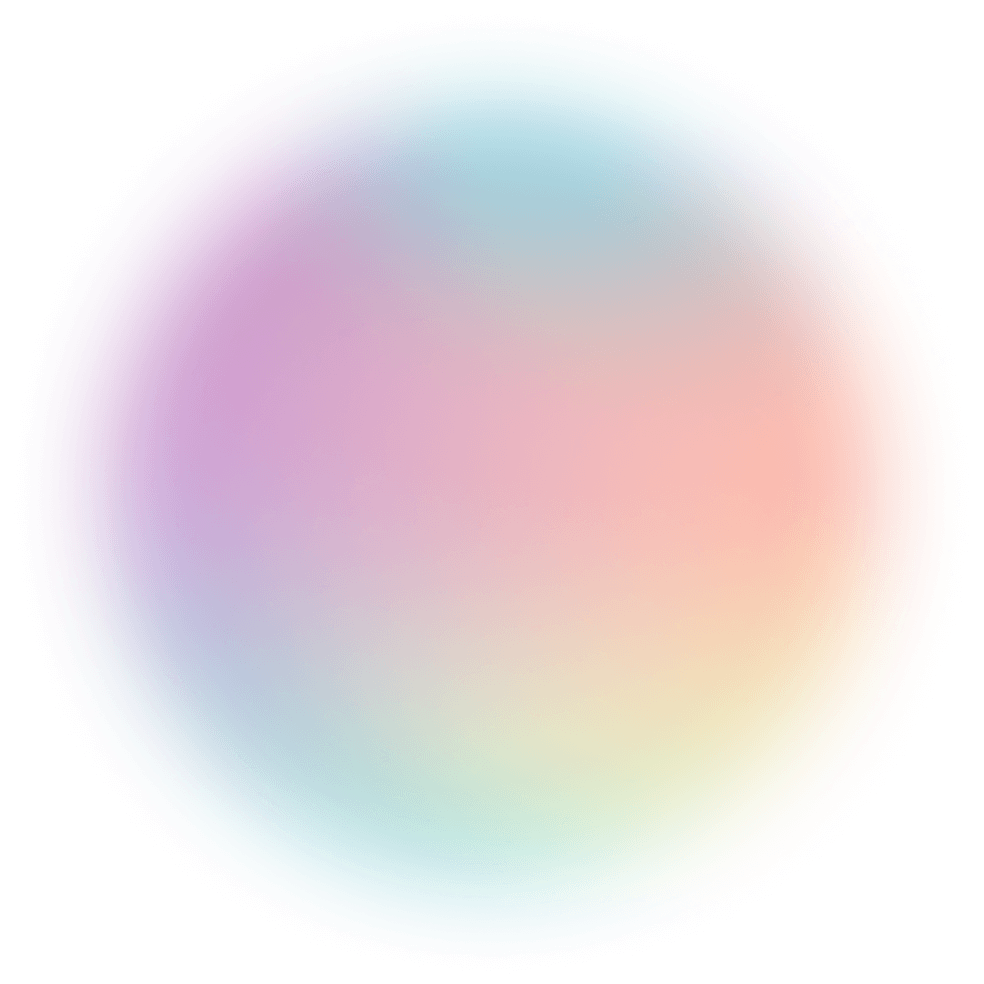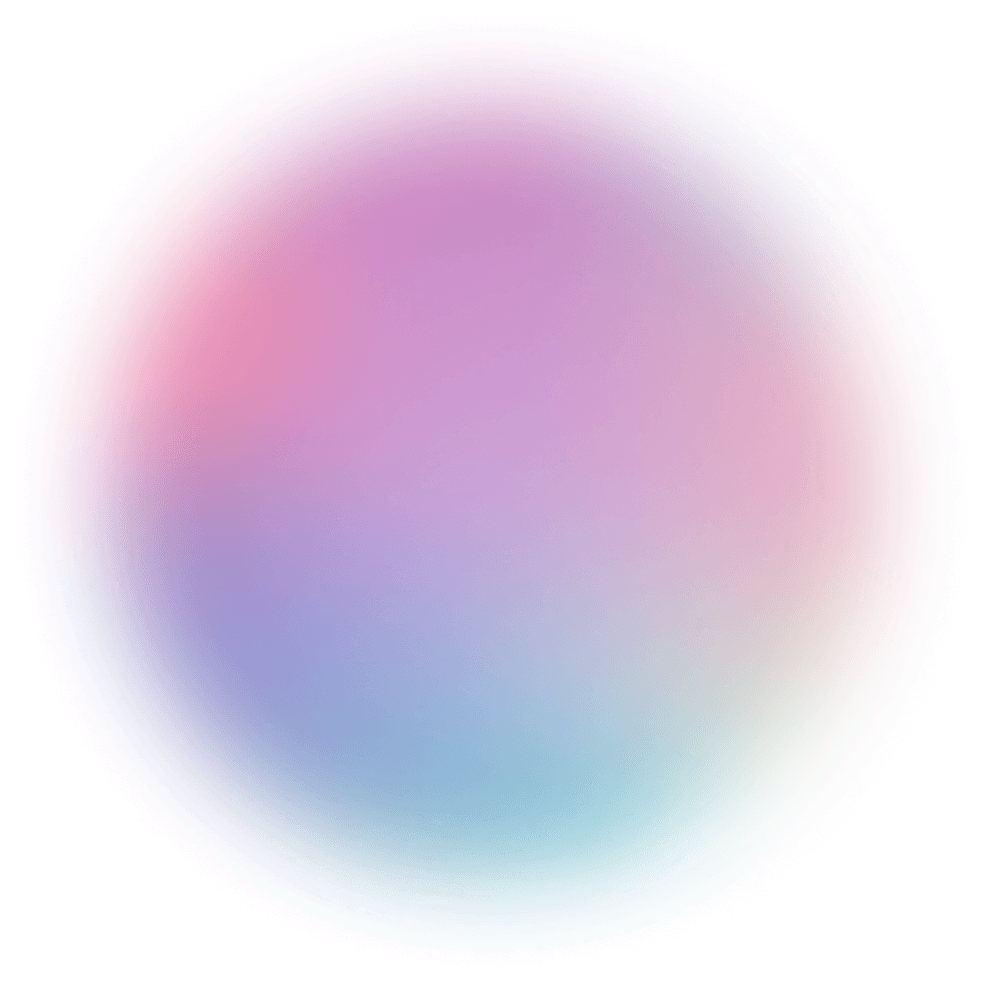E-Commerce Business Overview
Combine your Shopify, GA4, Google Ads, and Facebook data for insights across your business.
Many of our updates over the last few months have been leading up to this moment. We are so excited to share this redesign with all of you as it is an important step toward our vision of Polymer.
.webp)
Many of our updates over the last few months have been leading up to this moment. We are so excited to share this redesign with all of you as it is an important step toward our vision of Polymer: A powerful, easy-to-use workflow that enables you to analyze data and share insights without a single line of code.
There is more to come & we’ll continue to keep you updated through our blog and newsletter. Please reach out to us at polymersearch.com/contact to ask questions and provide feedback on this update or the overall direction of the product.
There are now three tabs in Polymer: Data, Insights, and Views. These tabs represent a typical workflow through the product.

Data: Explore & present your data. Use the left sidebar to search a dataset or filter using tags. You can also adjust settings from the grid view like column name & data type.
Insights: Find insights and create reports by adding blocks of charts & tables. Use the left sidebar to build visualizations and adjust the structure of your report.
Views: A view is any snapshot you want to revisit or share - this can be a selection of data or a report of insights. Go into the Views drop-down to save a view & see views previously saved.
What was once separated into Visualize and Insights has now been combined into a unified, block-based report builder in the Insights tab. Blocks have been divided into a few sections, each with its own set of impactful updates.
.webp)
In Visualize, we’ve added new options for charts: line plot, pie chart, & dependency wheel. Use the line chart to track trends, pie chart to show proportion, or dependency wheel to find relationships between fields. If you’re interested in adding any other visualizations, let us know at polymersearch.com/contact.
Explain contains options found in the former Insights tab. The auto-explainer has been renamed Optimizer to reflect a key purpose of the feature - optimizing metrics in your data.
However, the key update here is in pivot tables. They can pivot now! Choose a field for row titles, column titles, then select the value(s) you’d like to see. Overall, we’ve given pivot tables the power to see data from new perspectives.
In Other news, we’ve received many requests on annotating data, so we added the option to add text blocks to your reports. This is the first step in being able to more effectively share messages with an audience.
Not sure what charts to build or what insights may lie in your data? Use Polymer’s suggestions to automatically generate visualizations. Our AI takes into account optimal operations, slices, and combinations of data to give you a new perspective.
Find suggestions in the main screen of the Insights tab or within each block’s settings in the left sidebar.
.webp)
Key account actions are found under the user icon in the top right corner of your account.
Whether in your workspace or in a Polymer App, you will be able to access these options. This may include updating your subscription plan, changing workspace settings, or seeking support through our help center or a scheduled onboarding.
.webp)
See for yourself how fast and easy it is to uncover profitable insights hidden in your data. Get started today, free for 7 days.
Try Polymer For Free