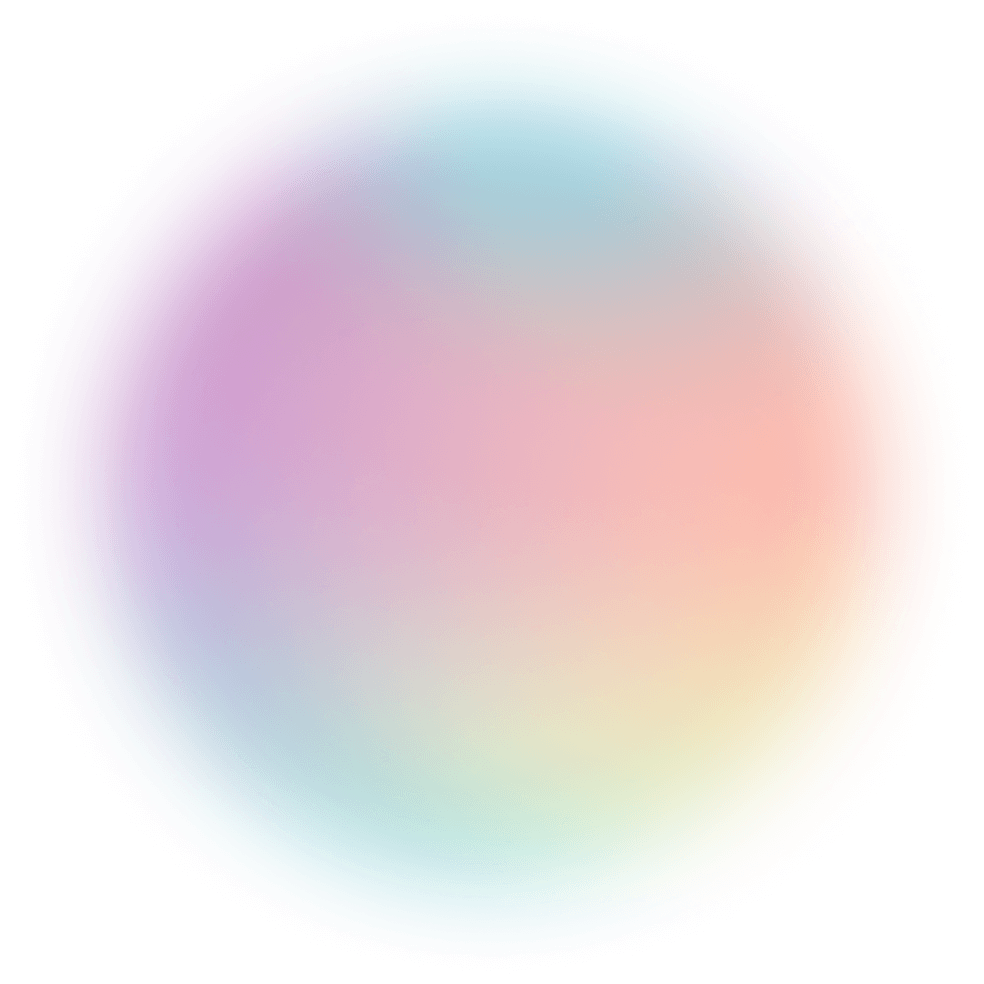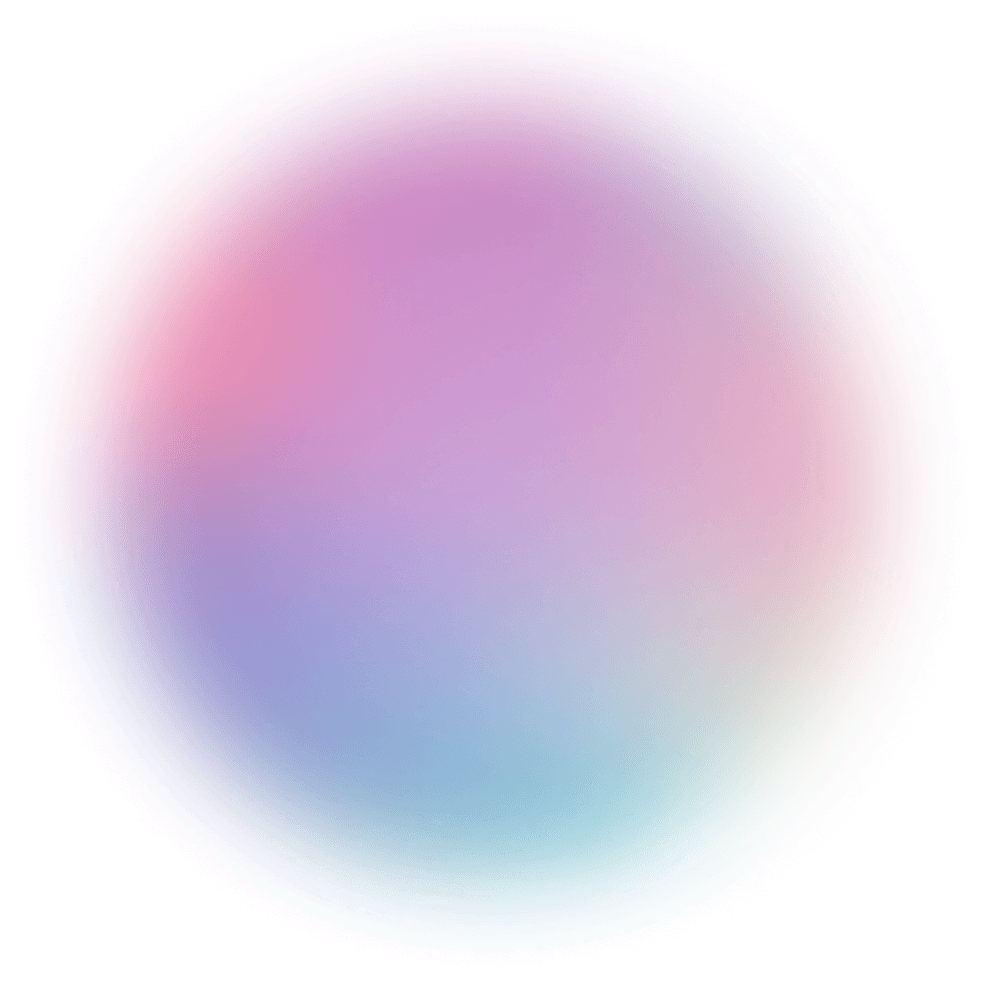E-Commerce Business Overview
Combine your Shopify, GA4, Google Ads, and Facebook data for insights across your business.
Workspace Redesign; Pivot Tables Moved to Insights Tab; More Clear Filtering Language; Column Setting Additions; More File Extension Options for Downloads; and Views Grouping by Visibility

In our previous update we shared a reskinning of the Polymer app. The Data Workspace (area where you upload files) has a fresh new look too! The navigation sidebar has been given a new structure, our example datasets a new design, & settings re-organized.
The main things we want to point out are:

Our pivot tables, previously located in the ‘Data Presentation’ tab, have been moved to ‘Insights’ where we think they fit in a bit better.
Aside from the relocation, this feature works the same. Click the categorical & numeric columns needed from the drop-downs to create an instant summary of your data!

We’ve received many questions about the boolean logic used on filtering within & across columns. The rule is that ‘OR’ is used within a column and ‘AND’ is used across columns.
But you don’t need to remember that! Every time you filter we now write out which operator is being used on a tag and which column each tag is coming from.
Reminder: Tags are the colorful tiles that contain your field names. Like ‘Mobile’ in the below screenshot.

Column settings (found in the gear icon) have had two major updates:
You can now ignore casing on a per column basis. This means that you can opt for “polymer”, “POLYMER”, and “PoLyMeR” to all be read & categorized the same in your dataset. This option can be found at the bottom of a string (or text) column’s settings menu.
When bucketing (or grouping) numerical columns, decimals can now be used to dictate a fixed bucket size. So a bucket size can now be set to 5.5 & each bucket of values will contain values between 0.0-5.5, 5.6-11.0, etc. This option can be found by selecting ‘Use fixed bucketing’ in a numerical column’s settings menu.
You may be familiar with downloading files - found in ‘Data Presentation’ with the pictured icon as well as with an ‘Export This’ button in pivot tables & some charts.
This download option was previously available for CSV download & we have added XLS or JSON file options. Go crazy!

When you visit ‘Views’, you will see that saved views have been organized by visibility setting: private, restricted, or public. A view’s visibility setting was previously denoted by an (admittedly ambiguous) icon next to the view name. We hope this new organization system will make view visibility more clear!

See for yourself how fast and easy it is to uncover profitable insights hidden in your data. Get started today, free for 7 days.
Try Polymer For Free