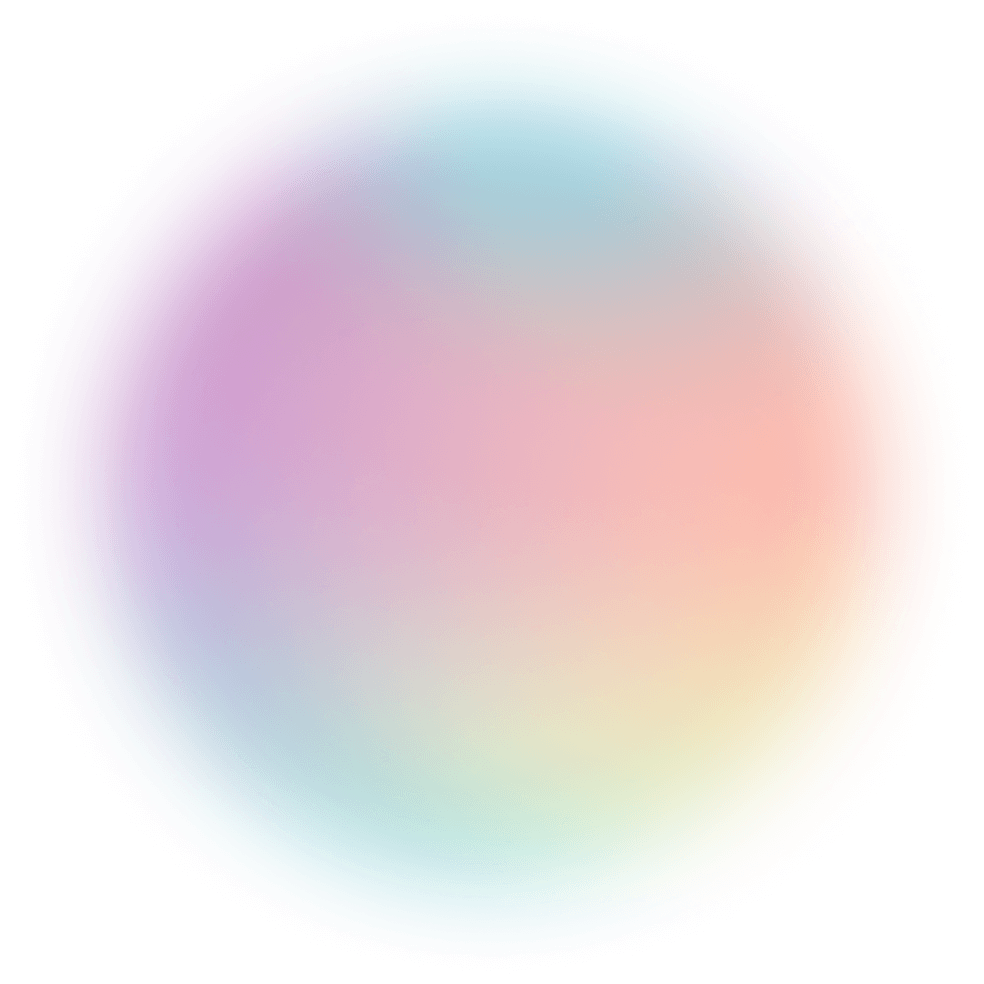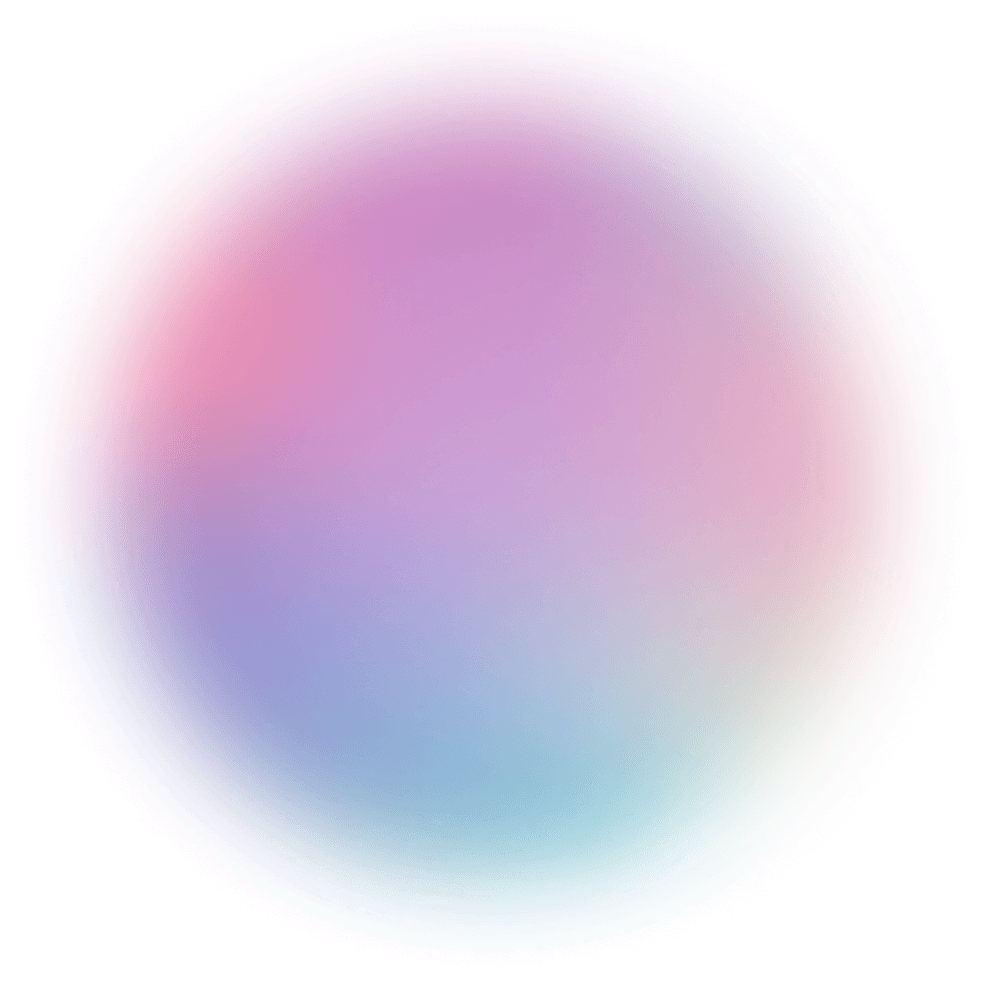E-Commerce Business Overview
Combine your Shopify, GA4, Google Ads, and Facebook data for insights across your business.
Pivot tables are the holy grail of spreadsheet analysis techniques. They allow a complete beginner with zero data experience to quickly analyze their data. But what are pivot tables and how do they work?

If you have a large dataset but little to no experience in data analytics, pivot tables might just change your life.
Pivot tables are data analysis tools that allow anyone to analyze their data quickly.
But what exactly are pivot tables and how do they work?
Read on to find out.
A pivot table not only summarizes large arrays of data. It also allows users to interact with the dataset and identify trends, underline outliers, compare metrics, and more — regardless of their background in data science.
By definition, a pivot table is a type of data visualization designed to help extract useful insights from raw datasets.
Most spreadsheet applications, like Google Sheets and Microsoft Excel, are equipped with pivot table creation tools. Comprehensive Business Intelligence (BI) platforms like Polymer also help organize your data and create interactive pivot tables, either via the drag-and-drop dashboard builder or with AI-powered tools.

Fundamentally speaking, pivot tables are used for organizing and summarizing large amounts of data into a readable (sometimes interactive) table. This allows you to essentially convert raw data into useful insights, which can fuel your decision-making process.
Here are some real-life use cases of pivot tables:
Some of the best tools for building pivot tables utilize functions like SUM, AVERAGE, and MEDIAN to help answer data-related questions. The use of interactive elements, like filters and "sort" buttons, also differentiates pivot tables from regular, non-interactive tables.
Here are five important reasons why you need pivot tables in your data analysis:
Pivot table creation tools have come a long way from your everyday spreadsheet app, like Microsoft Excel. The modern landscape offers a plethora of platforms that combine the power of pivot tables with advanced features like AI chatbots and interactive data visualization.
Here's a quick rundown of modern platforms that let you unlock the true potential of pivot tables:
Integrated BI Tools — Apart from Polymer, other BI tools like Tableau, Power BI, and QlikView also lets you instantly convert datasets into ready-to-use pivot tables. Be sure to look at their features and available data connectors when choosing a BI solution for your team.
If you’re using Google Sheets, go to the next section.
Select the data you want to analyze in Excel. To select everything, click the triangle at the top left or press CTRL + A.
At the top, click Insert -> Pivot Table.


There are four boxes: filters, columns, rows and values. Here you can re-arrange the different variables to give you different outputs.
How you arrange them depends on what questions you want answered.
For further detail, scroll down below and read "Rows, Columns, Values and Filters: Which One to Use?"
In the “values” box, after dragging a variable in there, you can select the calculation you want to apply. The most common ones are SUM and AVERAGE.
Since we want to get the total of all sales here, we’ll choose SUM.
Once the pivot table is created, you can sort the data from highest to lowest by right-clicking on the table -> sort -> sort largest to smallest.
Creating a pivot table in Google Sheets is very similar to Excel.
Start by opening your spreadsheet on Google Sheets and selecting all the data.
You can quickly select all the data by clicking the top left corner of the spreadsheet or by pressing CTRL + A.
Go to Insert -> Pivot Table:

You can create the pivot table on a new sheet or an existing sheet. It’s generally easiest to put it into a new sheet, but this is up to personal preference.

There are two ways to customize a pivot table in Google Sheets:
1. Using the AI-suggested insights
2. Using your own input (recommended)
You can do both of these on the right-hand side of the pivot table you just created:

Click “Add” to create your own personalized pivot table. Similar to Excel, you can manually add variables into “rows, columns, values and filters.”
Now you have a pivot table set up, how do you know which box to put each variable in? Rows, columns, values, or filters?
Here's how to use each one:
If you’re only dealing with one categorical variable, it doesn’t matter which one you use. Both will be easy to read.
But when we want to look at two things at once - say income generated from "user country" and "gender," then you'll have to mix and match and see which one works best. Try putting one into rows and one into columns and see if you like the resulting pivot table.
There is no hard rule when deciding where to put each variable. Put it in a way where it's easy to read the data.
Here are some advanced pivot table techniques:
Pivot tables with multiple columns allow you to compare multiple values for example, if you want to see total ad spend vs. return on ad spend.
There are two ways to do this:
Here’s how to do it on Polymer:
1. Go to the insights tab -> New Block -> Pivot Table:

2. Click Add Value -> Choose the second value you want to display:

Here we choose “amount spent” and “purchases.”
3. Set up the rest of the pivot table as normal, choosing the appropriate rows and columns.
The benefit of doing this on Polymer is the data is interactive and presentable.
You can also do something similar on Google Sheets using the pivot table editor.

Go to the pivot table editor and click the Add button next to Rows. Then, locate the row you want to show and click on them. Repeat the same process to insert a Column to start seeing your pivot table take shape. You can also select the right Filters and Values to display multiple columns according to your needs.
Google sheets also allows you to add pivot table filters with slicers. Slicers are novel, visual filters that show you the items you’ve chosen in your table. To add a slicer, open your pivot table. Go to the navbar and under Data select Add a slicer.

A slicer menu will appear at the right of the window. Here, you can select a column to filter by. Then, simply click the slicer and choose the fields you want to filter by.
Similar to slicers, you can also set up a pivot table with interactive filters like this:


By clicking on the interactive tags, you can filter the data in any way. Common ways to filter are by date, product type, and demographics.
Another technique is to filter OUT data:

Filtering out data is often used for 3 various purposes:
1. Removing outliers
3. 3. Showing how the data would look if specific data points were removed
If you’re using Excel, you’ll need to manually refresh your pivot tables.
If you’re using Google Sheets, they are updated automatically. However, if they aren’t refreshing, there might be a few reasons for this:
If you have filters added for your pivot tables, they won’t automatically update.

To remedy this, you’ll need to remove all filters from your pivot tables by clicking the ‘x’ next to them.
You can add them again afterward.
When you first create a pivot table, you have to select the data you want to analyze.
When new rows are added, they might fall outside of the pivot table’s range.
You can manually edit the pivot table’s range by using the pivot table editor and clicking the “select data range” symbol:

Dynamic functions cause your data to change automatically. Examples are RANDOM and TODAY functions.
If your dataset includes these functions, then it will cause the pivot table not to update automatically. The only way to fix this is to recreate the table or remove these functions entirely.
Make the most out of your pivot tables with the following proven tips and tricks:
In data analytics, faulty data leads to wonky, inaccurate results.
The same goes if you're trying to turn your data into a pivot table. As such, be sure you use optimized data by removing duplicates, factoring in outliers, and selecting the right data range prior to loading data into your pivot table.
If you're creating a pivot table with datasets from different platforms, you need to implement standardization in terms of labels and number formats. BI tools with built-in data management are perfect for this since you don't need to disrupt your workflow just to implement consistent formatting across your datasets.
Spreadsheets and BI platforms allow users to narrow down their analysis through filtering tools. If your pivot table is only part of a more robust dashboard, use platforms like Polymer to create global filters that completely weed out irrelevant data from all your visualizations.
Help data stakeholders make sense of your pivot table by setting clear, straightforward field names and labels. Polymer, for example, lets you quickly personalize labels without leaving the platform through the visual data manager.
As with any other type of data visualization, it's important to make sure your pivot table works with the latest data available. You can automate this process with the help of BI solutions that use direct integrations with your data sources.
Although pivot tables can be used in pretty much any form of data analysis, some insights are better presented through other visualization tools.
Here are some examples:
Pie and donut charts. Aside from being easy to use, a simple pie chart also makes it easier to spot outliers, compare data, and recognize trends without relying on pivot tables.
Pivot tables aren't as complicated as they sound. Experiment with them and you'll get the hang of it in minutes.
I recommend practicing with an example dataset. Polymer Search has multiple example datasets you can use.
Try Polymer Search for free to get access to interactive pivot tables and dashboards that'll make your data analysis 10x easier.
Yes, you can definitely use pivot tables to combine data from multiple sources. You just need to use a tool that can consolidate, standardize, and optimize data for you, like Polymer and our built-in V3 Data Manager.
If you're using a spreadsheet tool like Excel, you need to manually refresh your pivot table whenever new data becomes available. Alternatively, you can use a cloud-based Business Intelligence (BI) platform that automatically checks for new data and updates all visualizations that use them.
Yes, you can use pivot tables to summarize or organize non-numerical data like dates, product categories, and statuses. Other types of textual data like names, email addresses, and cities are also crucial to organizing your pivot table or creating filters.
The word "pivot" means to rotate or turn — like "pivoting" in basketball terms. In pivot tables, the word pivot essentially means turning your raw dataset into a more scannable and readable format.
Yes — most pivot table tools, including spreadsheet and data visualization solutions, are compatible with mobile devices. However, it's recommended that you use a desktop display when working with pivot tables for better readability and control.
Although pivot tables are extremely flexible, they have some limitations. This includes the inability to use conditional formatting, performance issues with large datasets, and memory limitations with some tools.
You can fix erroneous, incomplete, or inconsistently formatted data in pivot tables directly from the data sources. If you're getting wrong values for entire columns or rows, double-check your pivot table's configuration to ensure everything is set up properly.
Yes, there are plenty of ways to save, share, or export pivot tables apart from manually exporting them from your spreadsheet software. With a BI platform like Polymer, you can also embed them via a code, share a link with your colleagues, or give other users direct access to your online dashboard.
Yes, but you'll need to learn how formulas work especially if you use a spreadsheet app to create your pivot table. If you're looking for an even easier way to build pivot tables, take advantage of drag-and-drop data visualization or dashboarding software with a user-friendly, guided interface.
See for yourself how fast and easy it is to uncover profitable insights hidden in your data. Get started today, free for 7 days.
Try Polymer For Free